This document presents corporaexplorer’s three main functions:
-
prepare_data()converts a data frame to a “corporaexplorerobject”. -
explore()runs the package’s core feature, a Shiny app for fast and flexible exploration of a “corporaexplorerobject”. -
run_document_extractor()runs a Shiny app for simple retrieval/extraction of documents from a “corporaexplorerobject” in a reading-friendly format.
See the reference section for full details and all available options.
1. Prepare data for the Shiny apps
The prepare_data() function returns a
“corporaexplorerobject” that can be explored in the package’s two Shiny
apps.
The most important arguments are:
-
dataset: a data frame with, as a minimum, aTextcolumn. Ifdate_based_corpusisTRUE(the default), dataset must also contain a column “Date” (of class Date). -
date_based_corpus. Default isTRUE. Set toFALSEif the corpus is not to be organised according to document dates. -
text_column. Default isText. The column indatasetcontaining the texts to be explored. -
grouping_variable. If date_based_corpus is TRUE, this argument is ignored. If date_based_corpus is FALSE, this argument can be used to group the documents, e.g. ifdatasetconsists of chapters belonging to different books, and the book indicated in a “Book” column, set this argument to"Book".
The rest of the arguments can be used to fine-tune the presentation of the corpora in the corporaexplorer apps.
prepare_data can also be run with a character vector as
only argument. In this case the function will return a simple
“corporaexplorerobject” with no metadata.
After installing corporaexplorer, run the following
in the R console to see full documentation for the
prepare_data() function.
library(corporaexplorer)
?prepare_data2. The corpus exploration app
Start the app by running the explore() function with a
“corporaexplorerobject” created by prepare_data() as
argument. Run the following in the R console to see documentation for
the explore() function.
library(corporaexplorer)
?exploreThe default arguments are recommended for most use cases.
While it should be possible to use the app without reading any further, the rest of this section includes user interface instructions as well as some details about the app’s inner workings that are relevant for advanced users. A date-based corpus is used as example.
2a. Sidebar input
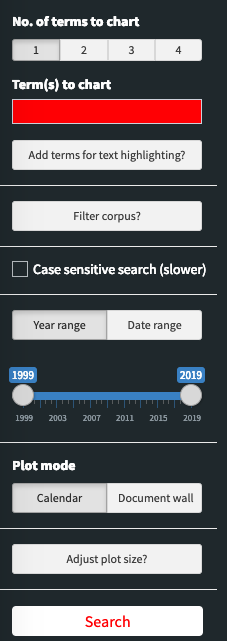
- Number of terms to chart: How many terms (phrases/patterns) should be charted in the corpus map? Current maximum is six.
- Term(s) to chart: Using colour fillings, the corpus map plot will indicate days/documents where these terms are present. The terms will also be highlighted in all documents.
- Additional terms for text highlighting: Terms included here (one on each line) will be highlighted in all documents. An arbitrary number of terms can be added.
- Filter corpus? Input terms here (one on each line) will filter the corpus so that it includes only documents where all these terms are present. Unlike terms entered in the two fields above, these terms will not be included in the summary statistics in the “Corpus info” tab. An arbitrary number of terms can be used.
-
Case sensitive search: Check this box to
distinguish between lower and upper case in the search. Unchecked,
warwill find both “war” and “War”; if checked,warwill only find “war”. - “Year range” or “date range”: Filters the corpus (the first and last date included) by time span. (Only for date-based corpora.)
- Plot mode (“calendar” or “document wall”): Should the resulting corpus map treat one day or one document as its base unit? (Only for date-based corpora.)
- Adjust plot size: Change plot height by adjusting the bar and clicking the “Adjust size” button.
- Search button: Only when search button is clicked will input from the sidebar (with the exception of the “Adjust plot size” input) be handled by the app.
Note: Text input – regular expressions
All text input will be treated as regular expressions (or regexes). Regular expressions can be very powerful for identifying exactly the text patterns one is interested in, but this power comes at a high complexity cost. That said, for simple searches that do not include punctuation, all one needs to know is basically this:
-
\bin a search means the beginning or the end of a word. -
.in a search means “any single character”.
Thus, (in a case insensitive search):
arctic # will match both "Arctic" and "Antarctic"
\barctic # will match only "Arctic"
civili.ation # will match both "civilisation" and "civilization"For more about regex syntax and the regex flavours available, see the section about regex engines below.
(N.B. As seen in the example, a single backslash (not a double
backslash as in the R console) is used as escape character. For example
will \. match a literal “.”, and \d match any
digit.)
Note: Additional search arguments
corporaexplorer offers two optional arguments that can be used separately or together by adding them to the end of a search pattern (with no space between):
- The “threshold argument” has the syntax
--thresholdand determines the minimum number of search hits a day/document should contain in order to be coloured in the corpus map:
Russia--10 # Will find documents that includes the pattern "Russia" at least 10 times.- The “column argument” has the syntax
--column_nameand allows for searches in other columns than the default full text column:
Russia--Title # Will find documents that has the pattern "Russia" in its "Title" column.- The two arguments can be combined in any order:
Russia--2--Title
Russia--Title--2
# Will both find documents that includes the pattern "Russia" at least 2 times
# in the Title column.These arguments have the following consequences:
-
If used in the “Term(s) to chart” fields: The corpus map
plot will use colour fillings to indicate days/documents that satisfy
the search arguments. Likewise, the summary statistics displayed in the
“Corpus info” tab will be based on the documents matching the search
arguments. In the documents themselves, all pattern matches will be
highlighted. For example, a search for
Russia--Titlewill in the corpus map plot colour only documents with the pattern Russia in the Title column, but the pattern Russia will be highlighted in all documents. - If used in the “Add terms for highlighting” field: The pattern will be highlighted in all documents. The summary statistics displayed in the “Corpus info” tab will be based on the documents matching the search arguments.
- If used in the “Filter corpus” field: The corpus will be filtered to include only documents that match the search arguments.
2b. Corpus map
The result of the search is an interactive heat map, a corpus map, where the filling indicates how many times the search term is found (legend above the plot).
In the calendar view (only for date-based corpora), each tile represents a day, and the filling indicates how many times the search term is found in the documents that day:
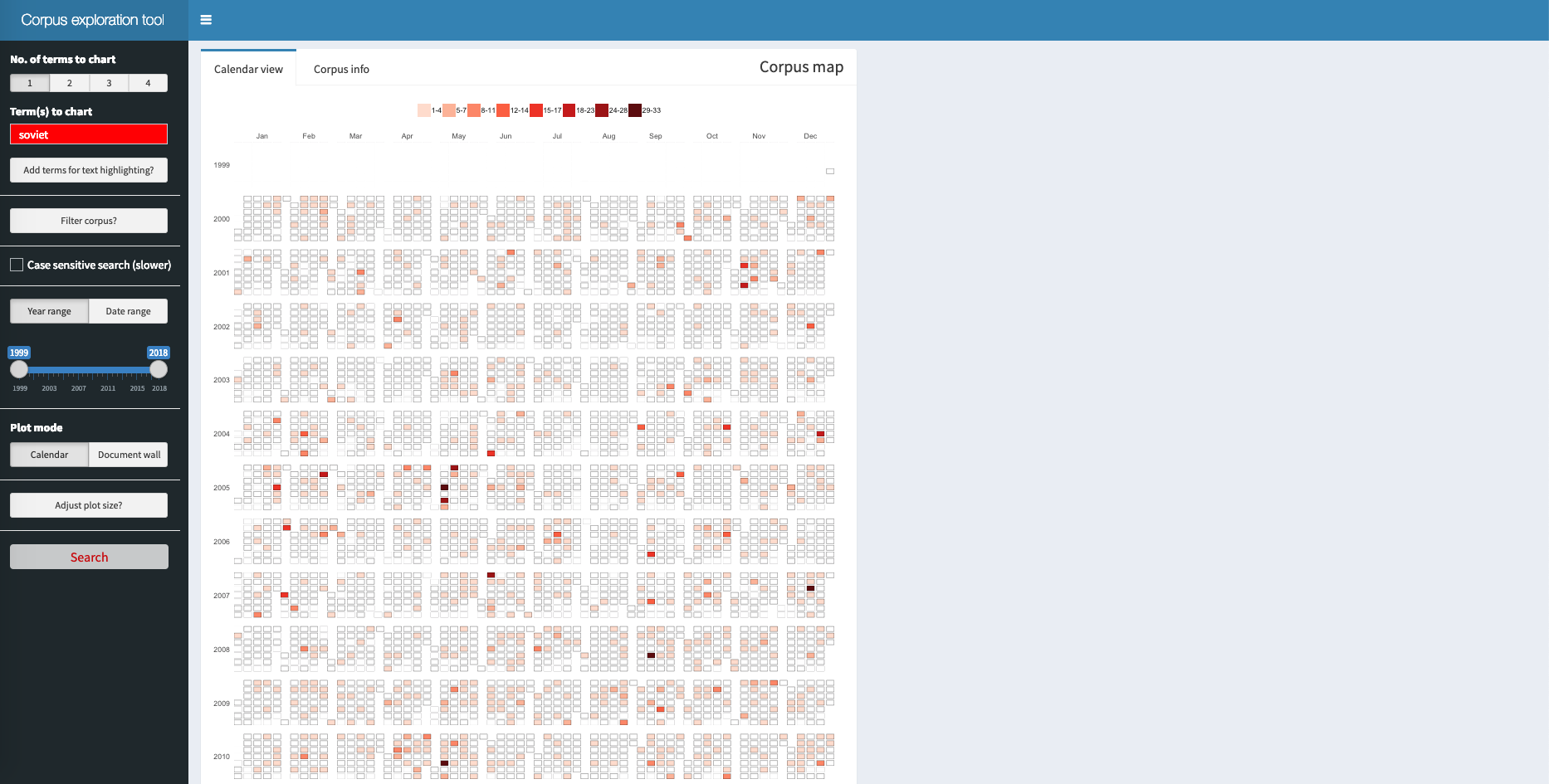
In the document wall view, each tile represents one document, and the filling indicates how many times the search term is found in this document:
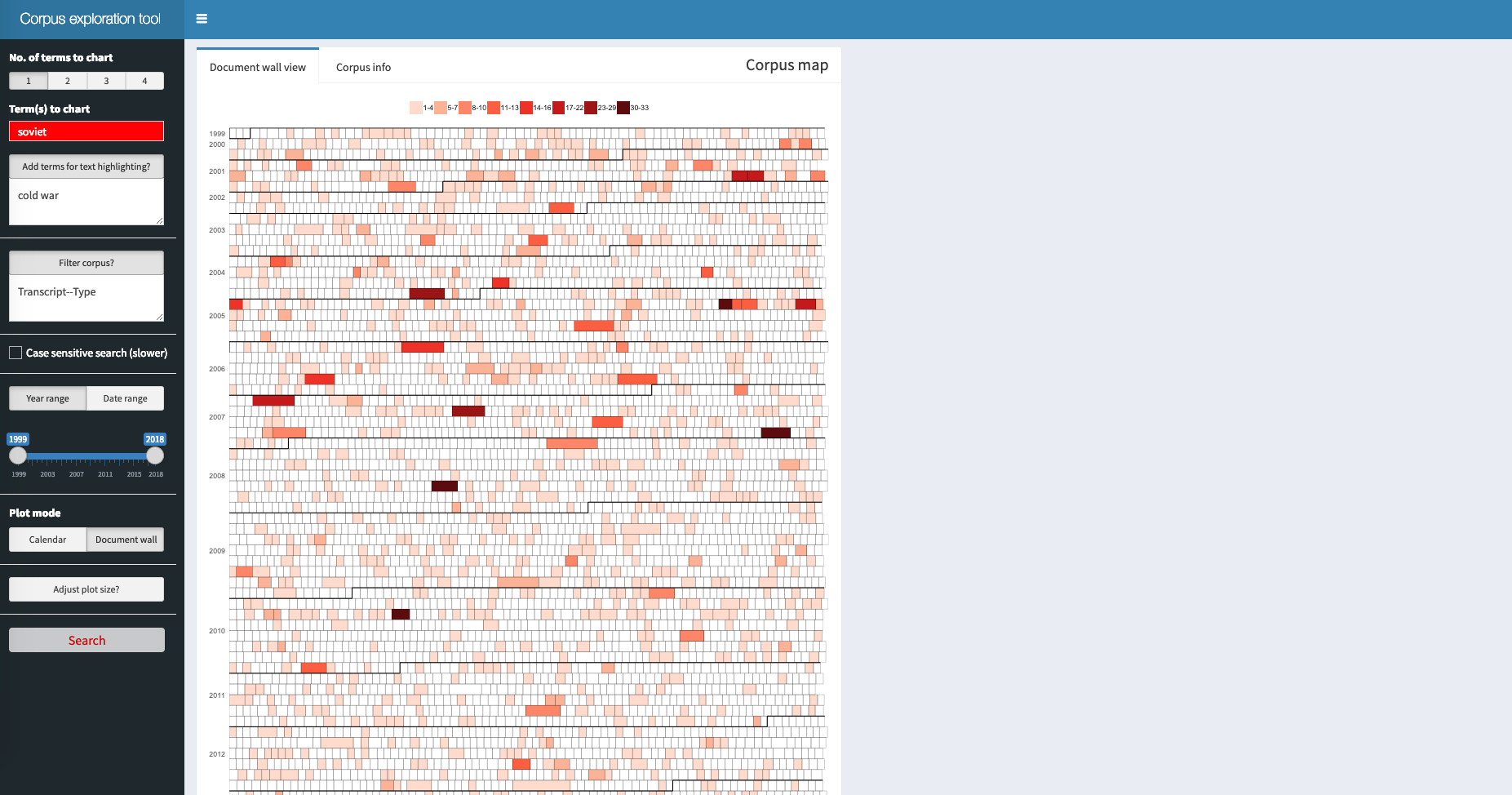
The Corpus info tab presents some very basic summary
statistics of the search results. (Look at e.g. quanteda
and tidytext
for excellent R packages for quantitative text analysis. Using
such packages together with corporaexplorer is highly
recommended in order to combine qualitative and quantitative
insights.)
Clicking on a tile in the corpus map opens the document view to the right of the corpus map.
2c. Document view
When in calendar view: Clicking on a day creates a second heat map tile chart where one tile is one document, and where the colour in a tile indicates how many times the search term is found in the document. In the box below is produced a list of the title of the documents this day.

Clicking on a “document tile” produces two things. First, the full text of the document with search terms highlighted. Second, above the text a tile chart consisting of n tiles where each tile represents a 1/n part of the document, and where the colour in a tile indicates whether and how many times the search term is found in that part of the document. Clicking on a tile scrolls the document to the corresponding part of the document.

When in document wall view: Clicking on a tile in the corpus map leads straight to the relevant document.
2d. Advanced detail: Regular expression engines
explore() lets you choose among three regex engine
setups:
-
default: use there2package for simple searches and thestringrpackage for complex regexes (details below). This is the recommended option. - use
stringrfor all searches. - use
re2for all searches.
re2 is very fast but has a more limited feature set than
stringr, especially in handling non-ASCII text, including
word boundary detection. With the default option, the
re2 engine is run when no special regex characters are
used; otherwise stringr is used. This option should fit
most use cases.
Please consult the documentation for re2 and stringr for
full information about syntax flavours.
By default, searches for patterns consisting of a single word and without special characters will be carried out in a document term matrix. Other searches are carried out in full text.
Advanced users can set the optional_info parameter in
explore() to TRUE: this will print to console
the following information for each input term: which regex engine was
used, and whether the search was carried out in the document term matrix
or in the full text documents.
3. The download documents app
This app is a simple helper app to retrieve a subset of the corpus in a format suitable for close reading.
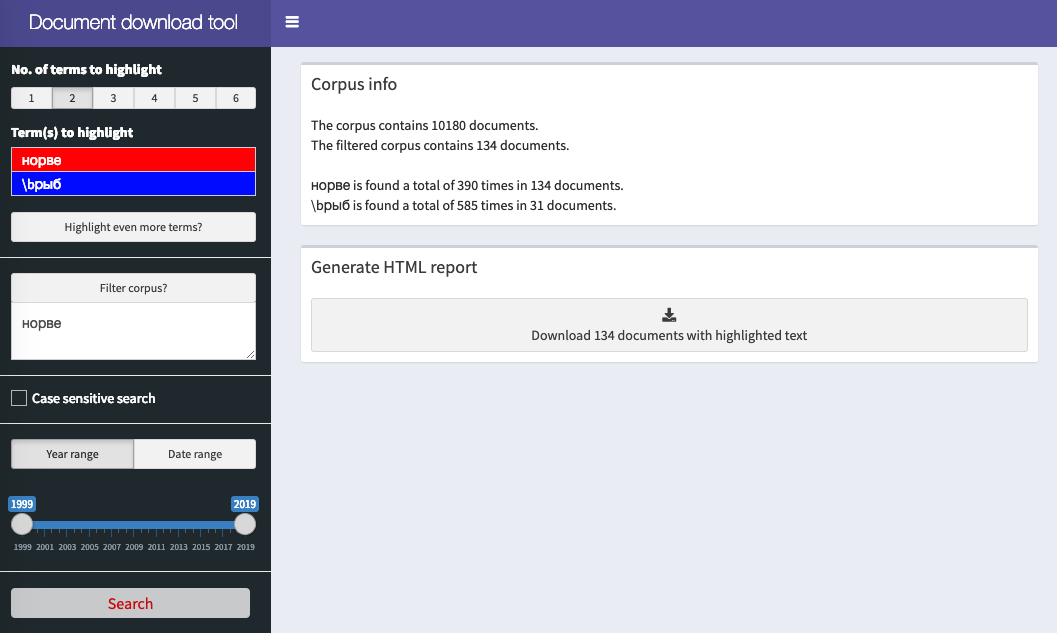
Start the app by running the run_document_extractor()
function with a “corporaexplorerobject” created by
prepare_data() as argument. Run the following in the R
console to see documentation for the
run_document_extractor() function.
library(corporaexplorer)
?run_document_extractor3a. Sidebar input
- Term(s) to highlight: An arbitrary number of search terms (regular expressions) that will be highlighted in the documents in the produced HTML reports.
- Filter corpus?: Input terms here (one on each line) will filter the corpus so that it includes only documents where all these terms are present. Unlike terms entered in the two fields above, these terms will not be included in the summary statistics in the “Corpus info” tab. An arbitrary number of terms can be used.
-
Case sensitive search: Check this box to
distinguish between lower and upper case in the search. Unchecked,
warwill find both “war” and “War”; if checked,warwill only find “war”. - “Year range” or “date range”: Filters the corpus (the first and last date included).
By default, there is an upper limit of 400 documents to be included
in one report (can be changed in the max_html_docs
parameter in run_document_extractor()).
3b. Advanced detail: Regular expression engines
Speed is considered to be of less importance in this app, and all
searches are carried out as full text searches with
stringr. Again, note that a single backslash is used as
escape character. For example will \. match a literal “.”,
and \d match any digit.